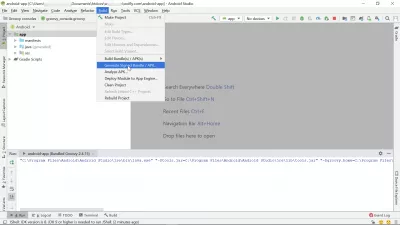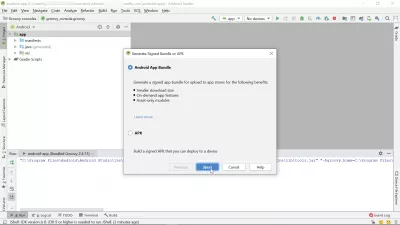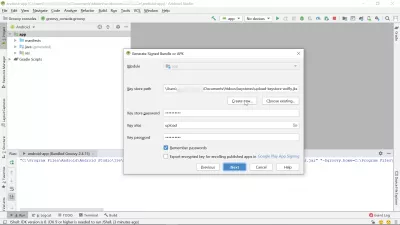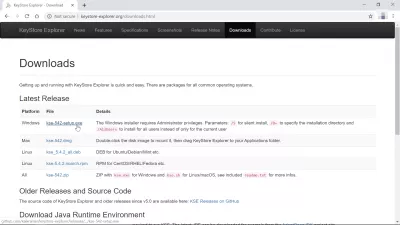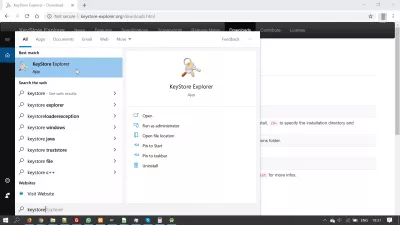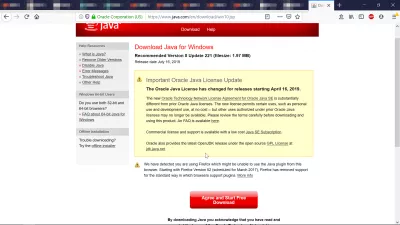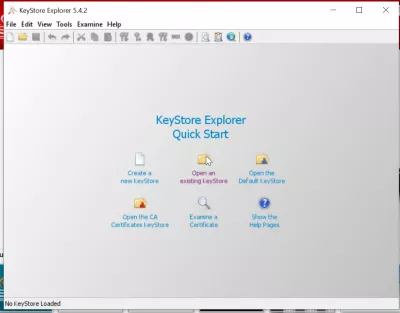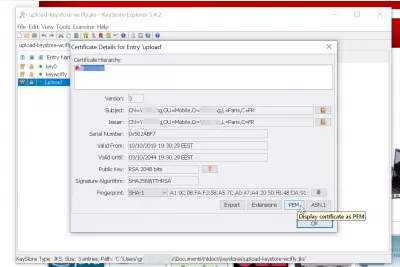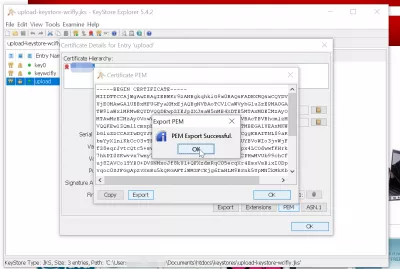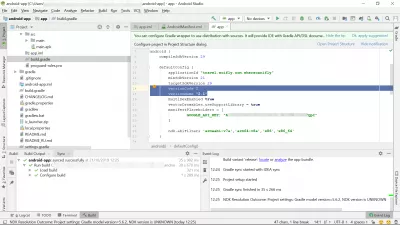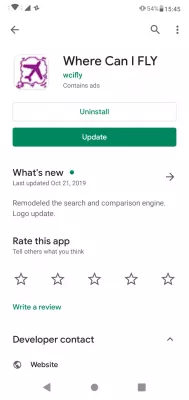How to make APK from Android Studio? Generate a signed bundle
- How to make APK from Android Studio?
- Generate signed bundle or APK from Android Studio
- Create new Play Store upload key
- Reset Google Play upload key
- Install KeyStore Explorer to get PEM key certification
- Install Java for KeyStore Explorer
- Get the PEM key certificate from an upload key
- Common app release update issues
- Frequently Asked Questions
How to make APK from Android Studio?
Making an APK or a signed bundle from Android Studio is a necessary step to setup app on Google Play Store, as the Google Android app bundle and Google Play bundle APK are the packages that must be created to upload app bundle to Play Store and have an app published on the GooglePlayStore.
See below the continuation of our example on the creation of the best travel budget app Android using free existing code from the TravelPayouts affiliate program.
TravelPayouts affiliate program and code for flight booking app developmentGenerate signed bundle or APK from Android Studio
Generating a signed bundle or APK from AndroidStudio is pretty easy, in case you can use a new upload key and haven't forgotten the password of your upload key - otherwise, it won't work.
To make APK from Android studio, start by opening the Generate signed bundle or APK menu.
Generate signed Android app bundle in Android Studio: build > generate signed bundle/APKThen, select if you want to create a signed Google Android app bundle, or a Google Play APK.
In order to generated a signed bundle, it will be necessary to provide a key. If you have an existing key, use the choose existing button.
If not, start creating a new key.
Create new Play Store upload key
To create a new upload key, enter all the necessary information in the form: key store path, matching passwords, alias, matching key password, validity in years, first and last name, organizational unit, organization, city or locality, state or province, and country ISO code.
Then, generate the key that will be saved on your computer.
Your Google Android app bundle can now be generated and you can upload app bundle to Play Store - unless you are facing an issue, such as using a new key for an app that already exists.
Reset Google Play upload key
To reset the Google Play upload key, you'll have to contact the Google Play support and ask them to reset your upload key.
After a while, the support will answer asking to generate a new key as explained above, and for the new key certificate in PEM format.
Android Studio Help Center: Generate an upload key and keystoreexports certificate of signing key to .pem extension in Android Studio
Install KeyStore Explorer to get PEM key certification
If you need to use a new upload key, and send to the GooglePlay support the PEM certificate, the best way is to use the KeyStore Explorer program.
Download and install it to be able to get that PEM certificate.
Download KeyStore ExplorerAfter that, start the application from the Windows start menu.
Install Java for KeyStore Explorer
It might be necessary to install the latest Java version before being able to start the KeyStore Explorer program and get the PEM certificate.
Download Java for WindowsGet the PEM key certificate from an upload key
After having installed Java program, you should finally be able to install the KeyStore Explorer program.
Select the open an existing keystore option to begin with.
Then, find on your computer the key in .jks format that has been created previously with AndroidStudio.
The password will be requested to open that key, and you'll have to provide it to enter its details.
Once the key have been opened, double click on the one to use for upload app bundle to Play Store by double clicking on it.
All details will be displayed, and you will be able to click on a PEM button to access the famous PEM certificate.
Once the PEM certificate will be displayed, simply click on export to save it on your computer, and send that file to the Google Play Support to reset your upload key.
After a while, they will confirm that the key has been resetted, and that you can use the new upload key to generate signed bundles or APK to upload app bundle to Play Store - it will still take a few days for the new keys to become valid.
The whole operation of resetting a Google Play upload key takes around one week, after what it will be possible to upload again your Google Android app bundle in a new app release.
Common app release update issues
My Android app update isn’t being rolled out: If the new release isn’t being proposed to download to the users that have already installed the app, while the app release on the Google Play Console is shown as published with all updates live, it might be due to the fact the that version code and version name haven’t been updated, thus not letting users phones identify the update as a new version.
How do you release an Android app update? Make sure the version number has been updated in the AndroidManifest.xml or in the build.gradle fileFrequently Asked Questions
- What steps are needed to generate a signed APK file or Android App Bundle from Android Studio for app distribution?
- In Android Studio, complete your app development and testing. Navigate to Build > Generate Signed Bundle / APK. Select APK or Android App Bundle depending on your distribution plan. Create a new keystore or use an existing one to sign the app, ensuring its security and integrity. Specify the build variant and signing configurations. Click Finish to generate the signed APK or App Bundle, ready for distribution on platforms like the Google Play Store.

Yoann Bierling is a Web Publishing & Digital Consulting professional, making a global impact through expertise and innovation in technologies. Passionate about empowering individuals and organizations to thrive in the digital age, he is driven to deliver exceptional results and drive growth through educational content creation.