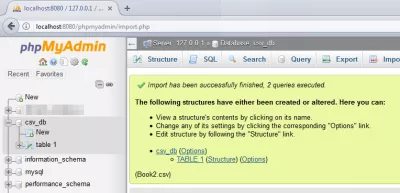How to import data from Excel to mySQL using PHPMyAdmin
- Import Excel to mySQL phpMyAdmin
- How to import Excel to PHPMyAdmin
- It is now possible to browse through the table !
- PHPMyAdmin import CSV to MySQL
- How to import Excel to MySQL PHP MyAdmin
- Creating a database in DirectAdmin
- Frequently Asked Questions
- Complete 2019 Excel for Beginners in video - video
- Comments (12)
Import Excel to mySQL phpMyAdmin
It is sometimes easier to work on some data in Excel, before importing in a MySQL database.
In order to do so, here are a few simple steps.
In short : export the Excel file to CSV, and import the CSV in a new table using the PHPMyAdmininterface.
Starting with an Excel, in below example one sheet containing some data:
Select Save As to be able to select another format.
Scroll down to the CSV (Comma delimited) (*.csv) format.
Confirm that some features will be lost – CSV being a text format, no Excel specifics will be exported (functions, programs, …).
How to import Excel to PHPMyAdmin
In PHPMyAdmin, go to the Import menu.
Browse for the CSV file recently saved, and select the appropriate format:
Look for other options that might apply, for example, if columns have names, check the corresponding option “The first line of the file contains the table column names“, and click Go
Learn SEO Basics: Enroll Today!
Boost your website's visibility and traffic by mastering the fundamentals of SEO with our easy-to-follow Basics course.
Start Learning SEO
Import confirmation should be displayed, and links to the resulting database and table will be shown.
It is now possible to browse through the table !
Using the diverse options, it is also possible to work on the table structure, content, or to move it to another database:
PHPMyAdmin import CSV to MySQL
In PHPMyAdmin, import a CSV file to MySQL is pretty easy.
Once the data has been prepared in CSV, following the table structure, open the table in PHPMyAdmin, go to the tab import, browse for the CSV file to import on your computer, make sure that the CSV format has been selected in file format option, and import the CSV file to MySQL in PHPMyAdmin.
How to import Excel to MySQL PHP MyAdmin
To import Excel to MySQL PHP MyAdmin, export the Excel file to a CSV file. Then, import it in PHP MyAdmin using the CSV data file option.
When importing a file into MySQL from Excel, scroll down to the Format options, and select a CSV file. This will allow to important Excel to MySQL in PHP MyAdmin, without the need to program anything, and simply by using the graphical user interface.
Learn how to import Excel data into a MySQL databaseCreating a database in DirectAdmin
If your web server does not have a database yet, regardless of the server management software used, such as cPanel or DirectAdmin, you will first have to create a database before being able to import any data in it.
Simply go to your web user dashboard, and find the MySQL management screen. There, you should be able to create both a database and an user that can access that database – both are needed in order to have a functional database for your website! Simply create it, and use the username and password select to connect to your database and import an export, CSV or Excel into your database.
Frequently Asked Questions
- How to import Excel file in PHPMyAdmin ?
- In PHPMyAdmin, go to the Import menu, select the appropriate format: Look for other options that may apply and click Go. Next, an import confirmation will appear, as well as links to the resulting database and table.
- How to import CSV file in MySQL PHPMyAdmin ?
- To import a CSV file into MySQL using phpMyAdmin, navigate to the 'Import' menu in phpMyAdmin, browse for the CSV file, and select the correct format. Ensure you check any options that apply, such as whether columns have names, and then proceed with the import.
- How can users quickly locate the folder containing a specific email in Microsoft Outlook?
- Users can find the email's folder by utilizing the search function to locate the email, then either using the Move option to see the current folder location or right-clicking the email and selecting Find Related > Messages in This Conversation to view its folder context.
Complete 2019 Excel for Beginners in video

Yoann Bierling is a Web Publishing & Digital Consulting professional, making a global impact through expertise and innovation in technologies. Passionate about empowering individuals and organizations to thrive in the digital age, he is driven to deliver exceptional results and drive growth through educational content creation.
Learn SEO Basics: Enroll Today!
Boost your website's visibility and traffic by mastering the fundamentals of SEO with our easy-to-follow Basics course.
Start Learning SEO